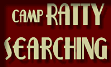|
Where do downloaded files go?
First, on a
default install you will have a subfolder called "My PSP8
Files" in your My Documents folder. (You can move
that around with a custom install). Inside of My PSP8 Files you
will have a large number of subfolders.
Resources
you download
go into
one of the folders in the My PSP8 Files tree The especially
nice thing about this is that you can uninstall PSP 8 without
bothering any files you create in this area.
Many things
can be placed just by looking at the extension, but there are
a few exceptions to this.
First, bump
maps,environment maps, patterns and textures don't have a defined
extension - you can use any file type that PSP can read for these
files, so you need to read the description to see where they
go.
Second, many
things that appear different are all scripts under the hood,
so you see lots of things with a .PspScript extension. If it
has a .PspScript extension, you have to look at the start of
the filename as well.
BrushTip_XYZ.PspScript
then it is a brushtip preset
and it should go in the brushes directory Preset_XYZ.PspScript
then it is a command/tool preset
and it should go in the presets directory MIPTemplate_XYZ.PspScript
then it is a printing template
and goes in the Print Templates directory Swatch_XYZ.PspScript
then it is a material palette swatch and should go in the Swatches
directory If none of
the above fit, then it is just a plain old script and should
go into the Scripts-Restricted directory.
If the
author requests that it go into the Scripts-Trusted directory,
then you have to decide if you are willing to trust the author,
or feel competent to examine the script to determine it won't
do anything bad.
Beyond those
complications, where things go should be pretty straightforward:
.PspBrush ->
Brushes
.PspDeformationMap -> Deformation Maps
.PspGradient -> Gradients
.PspMask -> Masks
.PspPalette -> Palettes
.PspFrame -> Picture Frames
.PspTube -> Picture Tubes
.PspShape -> Preset Shapes
.PspSelection -> Selections
.PspStyledLine -> Styled Lines
.PspWorkspace -> Workspaces
Hope
this helps- Joe
|
Background
Eraser doesn't do anything special? The eraser does the exact same thing....I
can't see any difference?
No, the regular
eraser does not do anything close to what the background eraser
does. You need to use it differently to see the effect.
 The center
of the background eraser is the key. Instead of using the brush
edge as you would the regular eraser, don't worry about the anything
but the center of the brush where the cross hairs are located.
Let the brush outline overlap stuff and see what happens. Look
at the attached GIF. You can see the brush outline has overlapped
the subject and other areas. It has erased other areas, the background,
but hasn't erased any of the subject. |
|
FAQ: Temp beta notes Presets
from PSP7?
No, you cannot import presets from PSP7 into PSP8. You will have
to recreate the presets in PSP8. You can take screen caps of
the dialog in PSP7, open in 8 to look at while you re-create
them. If you can get 7 and 8 to play together nicely, you can
size each app's window down to half screen size and copy them
over that way.
What happened
to Node Edit?
It's not gone, it has moved. To invoke node editing, click on
the Pen tool. On the tool ribbon under Mode, the first icon is
your node editing cursor.
How to Load
Selections?
To load selections, File/preferences/file locations.. under selections
add the location of your selection files.
With the image you are working
on active, go to selections, load/save selections, select load
from disk. You can find your selections in the fly out menu as
shown in attached image.
What are
scripts?
Can someone explain what these are and how we are to use them
and even to make our own.
Start with something simple. Let's say you routinely need to
make a new image, select it all and then contract the selection
by 10 pixels. Hit the start recording button on the script toolbar.
File->New, Selections->Select All, Selections->Modify->Contract,
put in 10 for the pixel amount. Hit the save script button. Give
it a name. Close the image you were working on. Go to the scripts
drop down and find the script you just made. Hit the run button
right next to it. Watch what happens.
Where's
the Mask menu?
To load masks, go to the Layers menu and choose Load/Save Mask.
Once your mask is applied, look at your Layers palette - in PSP
8, you can edit a mask just like any other layer.
Hints
for using the newsgroup for help and bugs
- 1.Read the Readme file if
you didn't when the program loaded it's available here, second
new thread posted on the group.
- 2.If you are having a problem,
scan the headers and see if you can find the topic already being
discussed and read the thread.. you might find your answer there..
that way instead of repeatedly answering the same questions other
questions can be answered.
- 3. Be specific when you post
a problem.. if possible include a screen shot.. include your
operating system, type of computer, amount of RAM, etc. This
helps the techs track down the cause of a problem.
- 4. Most important remember
that this is a BETA.. that means that it's not the final program..
this is the program in test and the reason it's being offered
to the public is so that largest variety of users, using the
largest variety of machines can test it. Don't get discouraged
and give up.. the more problems that are reported and fixed now,
the more likely that the final release will work on your machine
and be stable!
- 5. The second most important
thing is to let the folks at Jasc know what you do like!!!
Text on
Path, Line or Shape?
Make vector shape/line, deselect vector shape[or make inactive],
select Text tool , line up mouse cursor to get A with curve,
type text. [remember to set color for fill, or bg color chip,
before you type text, so it will show up]
How to add
a divider to a toolbar?
Grab the button/command before which you want the divider, and
move it to the right / down a bit (depends on whether it's a
horizontal toolbar, or a vertical toolbar or menu).
or... In customize mode,
right click to highlight the button you want the separator, on
the left, and choose to Start Group.
Text on
a Path?
After you draw out your vector circle you need to deselect it
(Ctrl+D or Selections - Select None) click on your text tool
and you will be able to get the funny A to put your text on your
circle.
--
Bezier
Curves?
Bezier curves can be created by using the Point-to-Point drawing
mode and dragging the mouse cursor as you click each point. It's
a little different than in PSP 7, but to much the same effect.
FAQ: Remember
Text doesn't remember text?
There is a known defect, where your text settings are not remembered
when remember text is checked. That is not a feature and will
be changed so that your text settings are remembered even when
remember text is checked.
--
FAQ:
What is Final Apply?
Several tools in PSP8 need to be "finally applied"
- that means that until then, you can undo each separate move
with the tool, but once it's finally applied and the image is
fully rendered (possibly at a better quality - it might be a
good idea to change Draft Quality to low or coarse on large images
to speed things up) you can only undo the entire warp (or other
action) at once.
One way to do that is to click
the Apply button. That's usually a checkmark next to the presets.
Tools that have it at first glance are Warp Brush, Crop, Mesh
Warp, Straighten and Perspective Correction -possibly others
as well.
Another is to alter the image
with another tool or plugin. PSP will ask
to do a final apply unless you turned off that warning in the
General Preferences.
IIRC PSP will also ask for
a final apply before saving the image.
Where did
the Slash brushes go?
I can
only see round and square, and I just cannot find them.
Have yourself around brush,
and then go up to your tool options, and reduce that THICKNESS
setting down to around 25. See what's happening there? You make
your own.
Now move next door to where
it says ROTATION, and change that one too. See what's happening
there? If you have your brush outlines turned on, you can watch
your brush head rotate to whatever angle you need.
If you have a mouse wheel?
Click once in that Rotation field, and then roll your mouse.
Watch your brush outlines while you custom-rotate your brush
head to point off in whatever direction you like. All as you
watch those brush outline preview
on your image.
You can now take a fat round
brush and turn it into a thin spear. Then you can rotate your
spear to whatever angle floats your boat.
I can't
find where to turn on my brush outlines?
File, Program, Preferences, General Program Preferences, Display
and Caching tab... check show brush outlines.
Re: Will
there be more Picture Tube & Preset Shape added?
Checking
out the program not many PictureTubes & Preset Shapes. Will
that be more added or can the one from PSP 7 work with PSP 8.
Yes they were
kept to a minimum to keep the file download size down. In the
meantime you can use your PSP7 shapes and tubes in PSP8. Go to
File/preferences/file locations and add your PSP7 shapes and
tubes paths.
Can anyone
see the option to add a separator between two buttons on a customized
toolbar? I can't seem to find the little bugger...
When in the
CUSTOMIZE mode, rightclick on any button or menu item and choose
START GROUP. This is a toggle, so you do the same thing to remove
any dividers you no longer want.
2/20/9:30 AM
--------
I
hate those long file extensions? Unfortunately the supply of
quasi meaningful 3 letter extensions is getting smaller all the
time. Already there are 3 or 4 apps that collide with us on the
use of .psp, and the problem was only getting worse.
So when we decided to change
the extensions we went all out and made them readable - PspGradient,
PspScript, PspTube, PspStyleLine, etc. If you are looking at
a random folder and see something called .PspAutosave or .PspCache
you know what you have, far more than if you saw a .ats or .jpc
file.
If you don't want
to use it you don't have to:
File->preferences->file format associations
Select the paint shop pro format, press extensions
highlight .psp and press 'preferred'.
Now when you save a PSP format file
it will use the .psp extension. -Joe
Borders
color isn't my background color anymore? What gives?

The color you are seeing in
that BORDERS dialog is "the last color you used for a border"
and is not connected to either your foreground or background
on the Materials palette.
Don't forget to "RIGHT
CLICK" on all color swatches you find in these dialogs to gain instant access to your last
ten colors used on the Materials palette, and your current foreground/background
colors too.
In fact, it's good to get in
the habit of rightclicking on everything everywhere! Just to
see if anything's there. Sometimes there is, and sometimes it's
pretty cool. :)
 
|