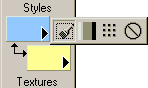|
|
|
|
|
|
|
"Please don't make me scroll" 37 I hate going through all those SAVE formats just for the few I use?
39 I try to customize toolbars & get scrambled
oddball buttons? The toolbars and menu icons in PSP exist as a long bitmap containing all of the possible icons. Unfortunately, some video cards do not properly handle a bitmap of this size (approximately 5K pixels long). When the video driver fails to load the bitmap, you get a number of different symptoms. Sometimes the bitmaps are just random garbage, sometimes they are blank, sometimes they seem correct but look like they are missing every other row, and so on. Since PSP has a much larger number of icons available than Animation Shop, you see the problem in PSP but not in AS. In every case, reducing the acceleration on the video driver has cured the problem. Since that of course has undesirable side effects, the more desirable alternative is to see if a newer driver for your video card is available. Menu
icons can be turned off in the preferences, so you can do that
if the problem is only affecting the menu icons. Uh-oh, Updating my Video Card Drivers didn't fix it? Let's try this..... If this still fails to fix the problem your Video Card probably needs further updated drivers. Contact the manufacturer and let them know about this problem so they can look into it. Right click on any tool bar that you have customized & select customize. This opens the customized window Click RESET |



 Old habits die hard, which is precisely
why I pulled every one of my cut, copy & paste buttons completely
off my toolbars to force me to relearn righclicking my image
title bars & using the space-saving handy rightclick menu
that also manages all those features.
Old habits die hard, which is precisely
why I pulled every one of my cut, copy & paste buttons completely
off my toolbars to force me to relearn righclicking my image
title bars & using the space-saving handy rightclick menu
that also manages all those features. This may an issue
with your video card that you may need to install the most recent
video driver for your video card. You can usually find the latest
drivers on the support or downloads pages at your manufacturer's
website.
This may an issue
with your video card that you may need to install the most recent
video driver for your video card. You can usually find the latest
drivers on the support or downloads pages at your manufacturer's
website.